Boring but important: how names for file folders and files work, and where we put things.
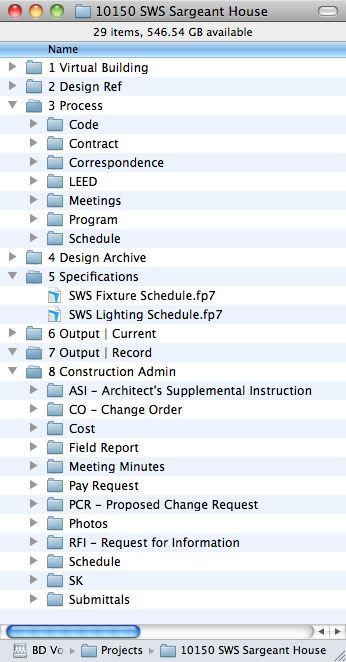
PROJECT FOLDER BASICS
The top level of a typical building project file directory looks like this:
| Subfolder | Organized by | |
|---|---|---|
| 1 | Virtual Building | type of data |
| 2 | Design Ref | type of information |
| 3 | Process | type of data |
| 4 | Design Archive | type of file |
| 5 | Specifications | CSI number |
| 6 | Output | Current | type of file |
| 7 | Output | Record | type of file |
| 8 | Construction Admin | type of data |
| 9 | Post Construction | type of data |
Two Important Concepts Before We Move On
The first Important Concept: our process influences our file structure and vice versa. Here is an excellent overview of the ArchiCAD design-to-deliverable process.
The second Important Concept is: How you name files makes a big difference. See the related post.
Project Folder Details
Let’s run through a typical project folder using the project code “ABC”. Back in the day our standard required the use of the project code as a prefix for every file and folder associated with that project. Today Spotlight will search locally and globally for content as well as file name or almost any other criteria, making it almost impossible to lose a file.
Folder names are Green, File names are Blue. Commentary Gray.
12345 ABC Proj Name
Project number first, then project code and name.
1 Virtual Building
The 3D CAD models documenting the design of the project, including hot-linked reference files, models of sub-components of the project, and any other design-related files, including original consultant DWG files for import into our model.
Scheme Number: Save a new copy of the PLN at important project thresholds. Append a new numeric suffix, and move the previous PLN to the Previous Schemes folder.
BIM Server: after a project is shared to the BIM server, move the old PLN into the previous schemes folder. Absence of a current PLN indicates the project is shared. When demoting a shared file back to solo PLN status, email Steve or Tim with a request to delete the BIM server file.
ABC Current Scheme
ABC 5.pln
ABC Previous Schemes
ABC 1.pln
ABC 2.pln
ABC 3.pln
ABC 4.pln
ABC Artlantis
The Artlantis Render and Artlantis Studio files are here, but rendered output are filed with other drawings.
ABC Consultant Input
Incoming files incoming from consultants or the client. Keep the raw DXF or DWG formats here – in addition to our translated ArchiCAD versions of the files.
Consultant 1
Consultant 2
ABC Library
Usually embedded, but if not, organized in folders by type of object.
Project Graphic Elements
Shell
Tenants
Furniture
Profiles
Stairs
Textures
2 Design Ref
Organized by type of information.
Code Analysis
Existing Conditions
Drawings, field notes, photographs, and other field research or documentation.
Surveyor’s drawings go in the consultants folder.
ABC Field Notes
ABC Field Video
ABC Site Photographs
Site photos are ideally renamed at the file level to indicate coordinates or place within the project. Next best: sort into appropriate folders.
Street Views
Aerials
Inspiration
Ideas and inspiration whether from us or our clients
3 Process
Organized by type of information concerning the BD team, our process, or management of the project. Job-specific template files are found here. Most contract items and schedule milestones will be kept in the filemaker database. Everything else goes here.
Meetings
Create a folder for each meeting.
Name the folder using the “YYMMDD description” syntax.
Put copies of materials presented at that meeting in the folder.
Templates
BD Process Guideline
Sometimes we write specific process guidelines for complex projects – CAD guidelines, administrative procedures, team structures, and so forth. Sometimes that document will go here, sometimes on basecamp.
Project Directory
Correspondence
Create a folder for each client/consultant. For complex jobs, you might want a sub-folder to distinguish between stuff that came in vs stuff we sent out.
Within these folders create subfolders organized by date and description per the format yymmdd description.
Use date-oriented file names where appropriate. Use multiple subfolders with the same date, but different descriptions, if sending distinct packets of information throughout a single day.
Consultant deliverable material for incorporation into our model belongs in the Virtual Building folder.
Consultant 1
In
Out
Consultant 2
In
Out
4 Design Archive
In this folder we find everything created for a project that satisfies two criteria:
- it’s not in ArchiCAD, and
- it isnot a finished sheet (finished sheets go in Output | Current.
Everything here is labeled by what it is, not when it was created, or it’s file type, or etc.
In other words, just like the Library of Congress, we look up stuff by content.
Bad folder titles:
scans
pdfs
October 23, 1992
The folder is organized by type of document and by building assembly.
Area Tabulations
Sketches
Plan Sketches
Elevation Sketches
Character Sketches
Elevations
Model Photographs
Plans
Section Details
Site Plans
Movies
Panoramas
Report Images
Renderings – Interior
Renderings – Exterior
Schedules
Finish Schedule
Fixture Schedule
Virtual Building Explorer
5 Specifications
Outline and final specifications for all phases of the project. Also
Material Schedules
SD Outline Specification
DD Outline Specification
CD Specification
6 Output | Current
Dynamic content – always changing.
Anything on a sheet with a titleblock, or otherwise packaged and labeled for distribution – the repository of all “digital hard copy”.
PDF format by default. Occasionally there will be DWG versions of drawings for distribution to vendors, contractors, and consultants. Powerpoint or Keynote presentations go here, as do InDesign documents, and so forth.
The Final version of such documents will go in the Output – Record Documents folder.
This folder is always in the present tense – we need to be able to rely on the currency of the information located here. This folder should have an analog on the ArchiCAD navigator containing whatever the current, complete description of the project is, for whatever phase the project is in. When the phase is done, this folder should be identical to the Record Document Submittal for that phase.
Use the ArchiCAD “publishing” shortcut to save layouts and other information directly into these folders – loose pdfs are usually best for quick posting to basecamp.
Presentation Layouts
Powerpoint Slides
Design Log
SK Log
Contract Docs
Consultant Backgrounds
7 Output | Record
Snapshots, not dynamic. Official Annals of the Project. Phase-completion record sets. Meeting documentation goes in Process/Meetings. Typically PDF format, unless our contract deliverable requires other formats such as DWG or DOC.
ABC 1 Final | SD Phase
ABC 2 Final | DD Phase
ABC 3 Final | BN Phase
ABC 4 Final | Record Documents
ABD 5 Final | Marketing
8 Construction Administration
Organized by type of material. Coordinates tightly with CA paper management standards.
BN Phase
Addenda
Bid Log
Final Contract Documents belong in 7 Ouput | Record
CA Phase
Cost
Inspections and Punch List
Log | ASI
Log | RFI
Log | CO
Log | Field Reports
Log | Pay Requests
Log | Submittals
Meeting Mintues
Observation Photos
CA photos are ideally renamed at the file level to indicate coordinates (room, exterior compass point, aerial, etc). Next best: sort into appropriate folders.
SK Layouts
Project Inspections
9 Post Construction
Tenant work, condominium work, photographs, portfolio drawings, etc.
(end of topic)